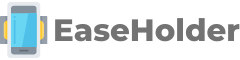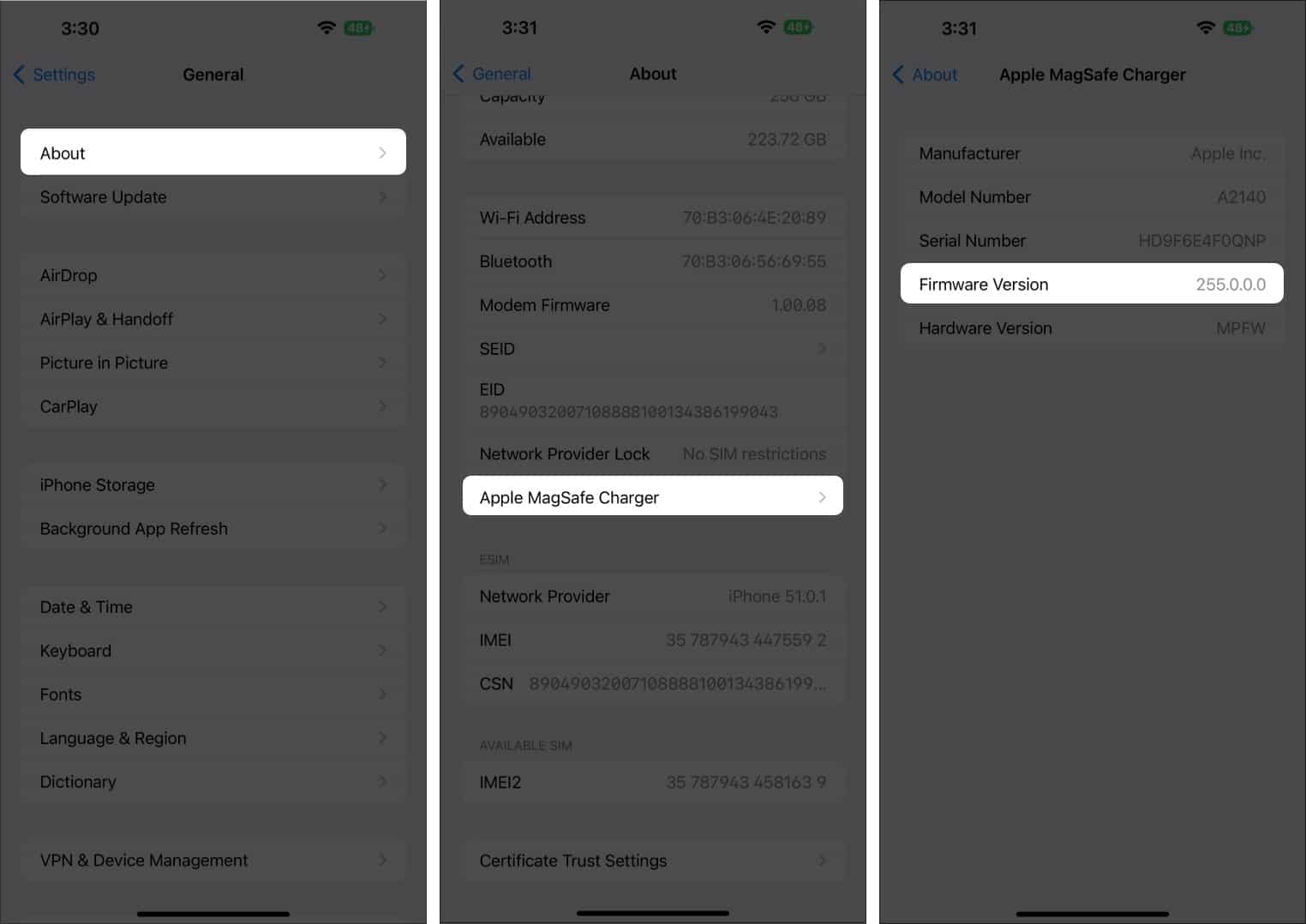How to Check MagSafe Charger Firmware: A Step by Step Guide
In the ever-evolving world of technology, Apple’s MagSafe charger has quickly become a beloved accessory for iPhone users worldwide. With its revolutionary magnetic connection and fast wireless charging capabilities, it has truly changed the game. But did you know that this sleek device can also receive firmware updates to enhance its performance? Yes, that’s right! Just like your iPhone, the MagSafe charger can be updated overnight to fix bugs and optimize its performance. However, knowing how to check the firmware version and model number on your MagSafe charger requires a few specific steps. So, if you’re curious to dive into the world of MagSafe charger firmware, buckle up and let’s get started!
how to check magsafe charger firmware
To check the firmware of your MagSafe charger, connect it to your iPhone and navigate to Settings > General > About > Apple MagSafe Charger. This method only applies to Apple MagSafe chargers and may not work for third-party chargers.
Key Points:
- Connect MagSafe charger to iPhone and go to Settings > General > About > Apple MagSafe Charger
- Apple updates MagSafe charger firmware to improve optimization and fix bugs
- Firmware updates are automatically downloaded and installed overnight when charger is connected to power
- Third-party MagSafe accessories approved by Apple might not display firmware version or model number
- Checking firmware version and model number can help ensure you have the latest updates
- MagSafe chargers support Qi wireless charging up to 15 watts
Sources
https://www.macrumors.com/how-to/check-firmware-apple-magsafe-charger/
https://www.idownloadblog.com/2022/10/05/how-to-update-magsafe-charger-software-tutorial/
https://www.macrumors.com/how-to/check-magsafe-battery-pack-firmware/
https://wccftech.com/how-to/how-to-find-out-magsafe-charger-firmware-how-to-update-guide/
Check this out:
💡 Pro Tips:
6. Keep your MagSafe charger clean by regularly wiping it with a soft, lint-free cloth to remove any dust or debris that may affect its performance.
7. If you notice any issues with your MagSafe charger, such as slow charging or device not connecting properly, try restarting your iPhone and reattaching the charger to see if it resolves the problem.
8. Avoid using MagSafe chargers on surfaces that are easily scratched or may cause damage to the charger, such as rough tables or dirty surfaces. Use a clean, smooth surface for the best charging experience.
9. If you want to ensure that your MagSafe charger is always up-to-date with the latest firmware, enable automatic updates on your iPhone by going to Settings > General > Software Update > Customize Automatic Updates.
10. To preserve the lifespan of your MagSafe charger and prevent any potential damage, avoid bending or twisting the cable and handle it with care when disconnecting it from your device or power source.
MagSafe Charger Compatibility With iPhone Models
The introduction of MagSafe charging with the iPhone 12 was a game-changer in the world of wireless charging. This revolutionary technology brought convenience and efficiency to iPhone users. MagSafe chargers are designed to be compatible with iPhone 12, iPhone 13, and iPhone 14 models. With its magnetic alignment and quick charging capabilities, the MagSafe charger became an essential accessory for iPhone users.
Benefits Of Updating MagSafe Charger Firmware
Apple is known for consistently improving its products through software updates, and the MagSafe charger is no exception. The firmware updates for MagSafe chargers fix bugs, enhance performance, and optimize the charging experience. It is crucial to keep your MagSafe charger up to date to ensure a seamless charging experience and take advantage of the latest improvements.
Automatic Firmware Updates For MagSafe Chargers
To simplify the process of updating the MagSafe charger firmware, Apple has implemented automatic downloads and installations. When your MagSafe charger is connected to power overnight, the firmware update will be automatically downloaded and installed. This convenient feature ensures that you always have the latest firmware version for your MagSafe charger without any manual intervention.
Checking MagSafe Charger Firmware On iPhone
To check the firmware version of your MagSafe charger, you can follow a straightforward process on your iPhone. Here’s a step-by-step guide to help you:
- Place your iPhone 12, iPhone 13, or iPhone 14 on the MagSafe charger.
- Launch the Settings app on your iPhone’s home screen.
- Scroll down and tap on “General,” which is usually located towards the top of the menu.
- Within the General settings, tap on the “About” option.
- Scroll down until you find “Apple MagSafe Charger” and tap on it.
- In the next screen, you will find the “Firmware Version” and “Model Number” entries. Take note of these details.
By following these steps, you can easily check the firmware version and model number of your MagSafe charger. It is always a good practice to ensure that you have the latest firmware installed for optimal charging performance.
Difference In Checking Firmware For Apple And Third-Party MagSafe Chargers
When checking the firmware of your MagSafe charger, it is essential to note that the above method only works for Apple MagSafe chargers. Third-party MagSafe accessories approved by Apple may not display the firmware version or model number when following the steps mentioned above.
However, the absence of these details does not necessarily imply that the third-party MagSafe charger is not genuine or functional. Apple carefully approves third-party MagSafe accessories that meet the required standards for quality and performance. While you may not be able to check the firmware version or model number on some third-party chargers, rest assured that they are still compatible and reliable for your charging needs.
In conclusion, MagSafe chargers have proven to be a significant addition to the charging capabilities of iPhone models. With the ability to charge wirelessly at up to 15 watts and automatic firmware updates, MagSafe chargers offer convenience and improved performance. By following a simple step-by-step guide, you can easily check the firmware version and model number of your Apple MagSafe charger. So, make sure to keep your MagSafe charger up to date to enjoy an optimized charging experience with your iPhone.